Free software sometimes comes with free headaches.
(This is the first of two posts on troubleshooting Asterisk. The second will be posted right here next Thursday.)
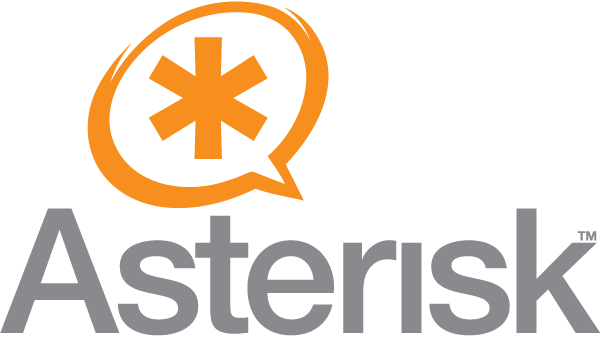
Asterisk is an open source application used in IP phone systems to create a software version of a private branch exchange (PBX).
Because Asterisk is open source, many coders have contributed and still contribute to its development. More than 80,000 developers from 170 countries have contributed to Asterisk! Being open source also means that it’s free for anyone to use—and people do use it. Today, for example, nearly every company on the Fortune 1000 list uses Asterisk.
Even with industry-wide adoption, Asterisk continues to be free of charge. It’s free to download and it’s free to install and it’s free to run. But when you need to troubleshoot a problem, you’ll find that it’s not free of headache. The fact that it’s free can be seriously frustrating.
Trudging through the dense Asterisk guidebook, sifting the message boards, perusing the tech blogs, seeking for a straight answer, hoping that someone had the same problem and that someone else answered it, praying the solution is simple—this is where free becomes frustration.
You’re on your own…
…except you’re not: we’re here for you.
The 8 Most Common Problems with Asterisk
Because Asterisk is so popular yet so difficult to troubleshoot, we asked a certified network engineer to explain some common problems with Asterisk that he’s had to deal with, and how to resolve them. He brings years of experience and industry training to bear. He’s described and resolved each problem for you—no need to go to the message boards now!
Here are the top 8 issues with Asterisk that he’s had to deal with:
- Installation
- Hardware compatibility
- Sending and receiving calls
- Voicemail
- Paging systems
- Security
- Echo and line noise
- Online information
In this post, we’ll cover topics 1-4. Issues 5-8 will be covered in next week’s blog.
1. Installation
When installing Asterisk software, you first need to determine what operating system you’re going to install Asterisk on. Since it’s open source, Asterisk runs on any flavor of Linux, the most common flavors being Ubuntu or CentOS. It can also be installed on OS X.
You’ll need to ensure your Linux server is fully update and operational before installing Asterisk PBX. With that done, you begin the process of installing Asterisk PBX.
The Asterisk source code comes compressed, and you need to compile it. You’re compiling and everything is uncompressing and it’s all looking like it’ll work without worry. But then: you received no error messages during the install process, yet when you start the Asterisk software, nothing happens. You just spent 45 minutes building the server and gathering all the software that you need for your free Asterisk PBX, and nothing happens.
This is where frustration kicks in. You’re asking yourself, “What did I do wrong? I followed all the steps from the blogs!” Don’t worry. The issue you’re experiencing is common.
<>What’s wrong with your installation? What can you do?The Asterisk package that you downloaded has installed only a basic package set. It’s missing key features, and most people forget to install them: the libraries.
The libraries are essential to install, because Asterisk needs them to function properly.
The easiest resolution for this issue is to download the AsteriskNow Install ISO. You’ll need to burn it to a DVD or CD to create a bootable image that contains a version of Linux. It’ll also have a GUI (graphical user interface) that’ll take you step by step through setup.
By using the AsteriskNow image, you’re getting a complete install with everything you need for a basic Asterisk PBX system.
2. Hardware compatibility
Now the Asterisk PBX is up and running on your network and should be working with all your existing ATAs (analog telephone adapters), gateways and IP phones.
But you connect your phones and nothing lights up. You’re sure you provisioned the IP phones to work with Asterisk. In any case, these phones worked with the old VoIP system.
Why aren’t they working now? You read on a chat board that Asterisk PBX will work with all VoIP-compatible hardware on the market. Why isn’t my equipment working?
What’s wrong with your hardware? What can you do?
The problem here is compatibility.
With technology in general, not every device, appliance, piece of hardware, or apparatus is compatible with every application on the market. Sadly, Asterisk PBX is no exception to this rule. Not every piece of hardware on the market works with Asterisk PBX.
Digium, the developer of Asterisk, does have Asterisk hardware that you can purchase to work flawlessly with Asterisk. Digium, of course, isn’t the only company to make compatible hardware such as IP phones, ATAs, and gateways.
The easiest way to verify if your hardware is compatible with Asterisk PBX is, honestly, to give IP Phone Warehouse a call! Dial 888.201.9056. Our expert tech support is waiting.
3. Sending and receiving calls
We’re going to turn our attention from looking at installation problems to problems that can and will occur within the Asterisk PBX application.
Your Asterisk PBX is up and running. All your hardware is compatible. You’re feeling pretty good.
But then you pick up the phone and try to make your first call. You get a message that your call can not be completed due to the system not being in service. Sigh.
This issue is more common than you might think.
Why can’t you send or receive calls? What can you do?
There are several main causes for this problem:
- The SIP ID and password aren’t correct.
- There are NAT issues on the firewall or in the Asterisk configuration file.
- The SIP line isn’t registered.
First, check the SIP ID and password on the phone.
Access your VoIP phone and reenter the SIP ID and password carefully. After reentering them, test the phone to see if you’re able to make a call. If this resolves your issue, don’t read any further! If, unfortunately, it doesn’t, read on.
Option #2 is checking the firewall.
The firewall in place on your network might have NAT (network address translation) enabled, or it might be blocking the ports that need to be open for VoIP to communicate to the outside world.
Verify the configuration on the firewall. But if changes need to be made, make sure to back up your configuration before making changing anything. When it’s all verified, test by placing a phone call. If the call goes through, stop reading and talk away! If you’re still having issues, alas, please continue reading.
Finally, verify your SIP account registration.
If the SIP has not been registered with the provider, you’ll never be able to make any outgoing calls or receive any incoming calls. Get in touch with the provider and ask.
4. Voicemail
Your Asterisk PBX is up and humming. The phones are working fine. You’re making outgoing and receiving incoming calls.
It’s time now to tackle the voicemail. Voicemail has been set up for all extensions on the Asterisk PBX. But you’re not receiving any voicemail messages.
Why aren’t you getting your messages? What can you do?
Not getting voicemail messages even after everything’s set up is common, and there’s a simple to follow procedure to fix the problem. Here are the 5 troubleshooting steps you need to take to resolve this issue:
- Check the permission settings and ownership of the voicemail folders.
- Make sure all your mods are current.
- Check the extensions, make sure voicemail status is enabled, that the password has been setup properly and the VM context is in the default setting.
- Double check the Voice Mail Tab in the system to make sure that it does not have the delete Voice Mail selected.
- Make sure that your Voice Mail message is either to long or to short for the time that has been set in settings.
After completing these steps, your voicemail should be working properly, and you should get every single message.
That’s all for this week! We hope this information has been helpful. Get in touch if you think we could clarify anything or if you have a question.
See you next week!

