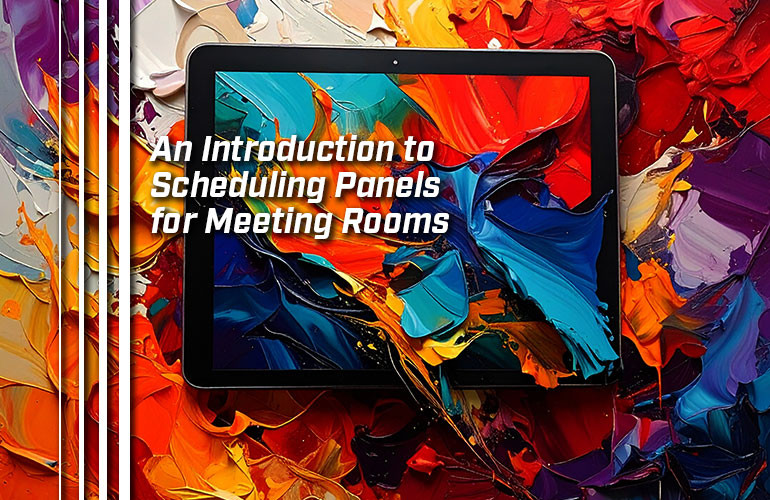How do you make a video conferencing space truly professional?
There are also big differences in establishing a professional video conferencing experience on your end. In a previous blog, we answered the question, “What Is a Touch Console for Video Conferencing?” Touch consoles are control centers for the meeting room. They’re dedicated tablets that let users of all levels manage virtual meetings via a familiar, touch-based interface.
But there are more ways to establish professional video conferencing rooms that work for everyone.
In this blog, we introduce scheduling panels. These devices are increasingly popular in the business communications space. Why?
Let’s get into it!
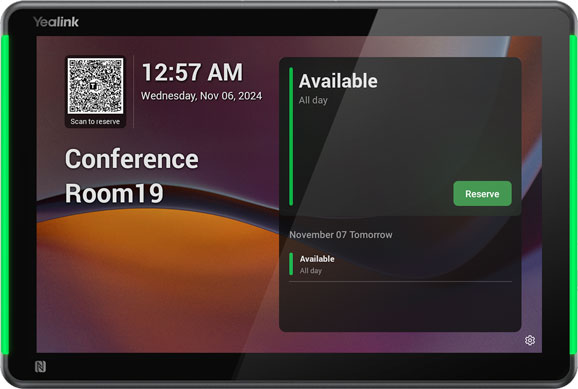
Scheduling Panels for Conference Rooms
What is a scheduling panel for meeting rooms? You might also see it called a room scheduler.
A scheduling panel is a touch console that’s mounted on a wall outside a meeting room. It integrates with your meeting room platform. It shows if a room is currently in use with indicator lights built into the edges of the panel. And it lets everyone view the calendar for the meeting room and schedule meetings in free slots.
Let’s expand on each of these points.
A room scheduling panel is essentially the same thing as a touch console. In fact, Poly TC10, for example, is built to be used in either scenario: as a touch controller or as a room scheduling panel.
In turn, both devices are essentially the same thing as a tablet. You can think of them as tablets purpose-built to make the management of meeting room systems simpler.
As a type of tablet, its user interface is familiar to everyone. Tap and/or drag: that’s how you use it.
A touch console has a built-in table stand or angled base to make it easy to use on a table. A scheduling panel is built for installation on a wall. More on the installation of room panels in a bit.
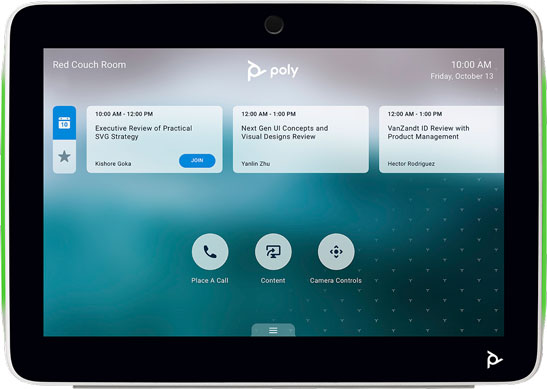
Room schedulers are mounted outside a meeting room in a publicly visible location. Why?
Disruptions in the office inhibit productivity. In a previous blog, we covered busylights for headsets and how workers really appreciate being able to tell from a distance if a colleague is busy or free. They reduce disruptions.
The same is true for the indicator lights on scheduling panels. Is a meeting room free? The lights are red: you know without getting up that the room isn’t free. The lights are green: let’s start collaborating!
Who’s using the room currently? When will the room be free?
A scheduling panel is also a public calendar for the meeting room.
Before we continue, we must specify that the exact features that a video conferencing system scheduling panel supports depends on the model of panel and the system or service that you’re using it with. What follows are common features.
All of them, however, will display public meeting room schedules.
In other words, everyone can see what times are available and can book the room during an open slot. If the room is open, you can reserve it right away. Or you can book a later time slot. You can extend the meeting reservation or cancel a meeting that needed to be moved to a later date.
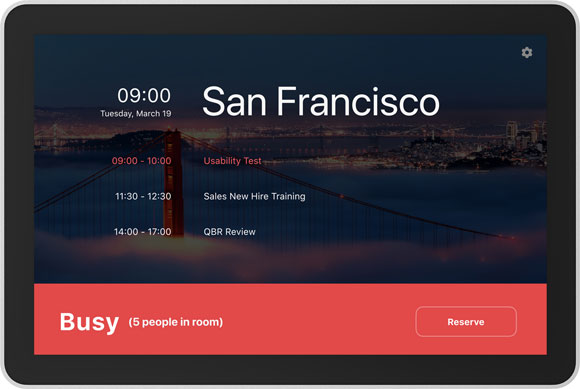
There are a few bonus advantages. For one, a scheduling panel is a public clock.
It might also be able to act as digital signage when integrated with certain platforms. That means it can display public messages or notifications, even things like the weather forecast, workforce recognition, wellness or inspirational messages, sales charts, and more.
Many scheduling panels have a built-in proximity sensor that wakes the panel up when someone approaches. Some, like Yealink RoomPanels, can be integrated with external room sensors that detect when someone is in a meeting room. The panel can then indicate that the room is occupied, even if a meeting hasn’t actually been scheduled.
We’re now going to discuss two things you need to doublecheck before purchase when shopping for a meeting room scheduling panel:
- Platform Compatibility of Scheduling Panels
- Mounting Scheduling Panels
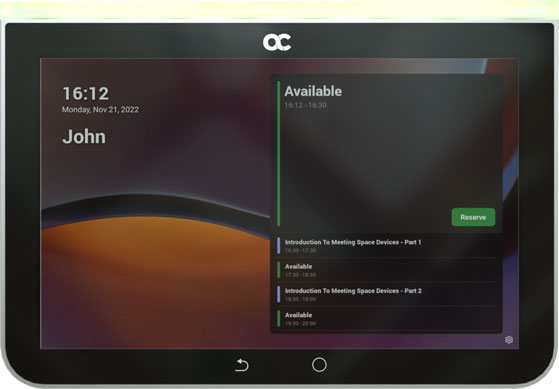
Platform Compatibility of Scheduling Panels
Always check platform compatibility before purchase. In the business communications world, this point can’t be stressed enough.
For example, AudioCodes RX-PANEL is built for use exclusively with Microsoft Teams. As a Microsoft Teams Panel, is lets you access Teams contacts and calendars, streamlining the meeting process. If your business is all-in on Microsoft Teams, why not go with a dedicated, Microsoft Teams Certified panel?
Others have cross-platform compatibility. For example, Logitech Tap Scheduler is compatible with numerous platforms: Microsoft Teams, Zoom, Robin, AppSpace, Comeen, Korbyt, Ricoh Spaces, and more. When paired with a given platform, you’ll access the features that a given platform offers. (Tap Scheduler is also Microsoft Teams Certified, by the way.)
The important thing to remember is this: doublecheck that the room scheduling panel you want to use works with the communications platform or service that you use.

Mounting Scheduling Panels
Scheduling panels are public devices, so they need to be mounted at a height that’s easy for everyone to see and use. The typical recommendation is between 4 and 5 feet high.
They’re intended to be mounted on a vertical surface. This means you must consider what kind of wall you’re mounting the panel on: drywall, brick, glass, etc.
So that leads us to the second thing you need to doublecheck before purchase: does the panel come with the appropriate mounting kit?
Let’s use Yealink RoomPanel E2 as our example. This recently updated scheduling panel comes with not one, not two, but three mounting kits: parallel wall, angled wall, and mullion, plus a sticker for mounting the panel on a glass wall.
The RoomPanel parallel wall mounting kit is the standard mounting kit for scheduling panels. It holds the panel vertically and can be mounted on drywall or brick walls. The angled wall mounting kit might enable people see the panel better or use it more easily and is also fit for drywall or brick. Which you use is dependent on the lighting and mounting location.
The mullion mounting kit holds the RoomPanel sticking out, perpendicular to the wall. If you need to mount it on a mullion or similar thin space of wall, this kit is what you need. You might also want to make it more visible by having it stick out.
Glass wall mounting kits for scheduling panels come in two varieties. RoomPanel offers one type: a secure sticker that holds it on the glass. Logitech Tap Scheduler offers the second: it attaches to the mullion or wall to the side of the glass.
Make sure you have the mounting kit you need. Tap Scheduler, for example, comes with parallel wall, mullion, and glass mounting kits, plus a corner mounting accessory, but the angled wall kit is available separately.
Looking for the appropriate mounting kit? Have any questions about room scheduling panels? Our friendly experts are here to help!