When setting up a video conferencing room for your business, one of the most important devices is the display. After all, this is video conferencing we’re talking about.
As anyone who’s walked into a Best Buy lately knows, there are a lot of TVs out there. But these TVs are meant for home use.
Can you use them for business video conferencing? Are there commercial-grade displays that provide a better video conferencing experience?
In this blog, we clearly explain the difference between business-class displays and TVs for homes. We then give advice on what features to look for when shopping for a video conferencing display.
Let’s get into it!

Commercial-Grade Displays vs Consumer-Grade Displays
What makes a display business-class? There are dozens of TVs available when you walk into a Walmart or Target or Best Buy. Why wouldn’t you just use one of them for your business?
There are a few distinguishing factors. Because consumer TVs are more familiar, we’re going to focus on the features exclusive to business displays.
First, commercial-grade displays can provide better platform integration. They’re purpose-built solutions.
For example, the new Yealink MeetingDisplays seamlessly integrate with Yealink Microsoft Teams Rooms (MTR) systems. You can operate them via touch consoles, manage them along with your other Teams devices, and more.
They provide a unified video conferencing system — fit for purpose.
Second, business-class displays may be built with complementary devices in mind. What does that mean? It means, for example, that a Yealink MeetingDisplay comes with a mount for a mini-PC for installing the computer behind the display, making the room neater and simplifying the installation process.
Third, commercial-quality displays are purpose-built to withstand the rigors of business communications, which can be quite different from just watching your stories at home.
Fourth, commercial displays can be suitable for digital signage on top of video conferencing. We talk about digital signage in more depth below.
Last, many commercial-grade displays are touchscreen displays. These might be called interactive whiteboards, collaboration displays, or something similar. If you’d like an in-depth review of interactive whiteboards, here you go: “An Introduction to Interactive Whiteboards for Video Conferencing.”
These are obviously different from the TV you use at home.
Touch displays for video conferencing are basically big tablets that can be used to show people on a video call but also let you edit content, manage the meeting, and so on with a finger or a stylus. They might integrate with your video conferencing platform, run the meeting room software, and have integrated video camera, microphones, and speaker. In other words, they can basically be a TV + Video Bar combo device.
You won’t be finding one of these in your local box store!
If these differences don’t move the needle much for you, then by all means get a consumer-grade TV and use it for business video calls.
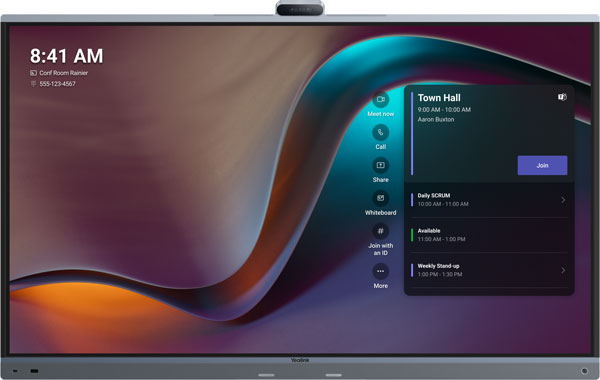
Features to Look for When Shopping for a Video Conferencing Display
Let’s get into specific concerns when shopping for a video conferencing display:
We also give a handy tip on how to find the correct size of video conferencing display for your business.
Video Conferencing Display Sizing
The biggest question to ask when shopping for a business display is, well, how big of a display you should buy.
What size of display is best for video conferencing?
There are more size options for consumer displays than for business displays, but a typical range for video conferencing meeting room displays is 65 to 86 inches — the large end of consumer models. There are also smaller personal displays for video conferencing and the odd small display for huddle rooms, but we’re not going to be discussing those.
How big of a display should you use for video conferencing?
This answer depends on a few factors.
Most important of all is room size. How big is the video conferencing room? If you’re buying equipment for a huddle room, you won’t need as large of a display as you would when buying equipment for a training room.
It’s really a question of how far away people will be sitting from the display.
Another factor is what you’re using the display for.
If your business intends to use the display for charts, presentations, and other content that has a lot of text, it’s worth it to invest in a larger display. Save your eyes.
Similarly, if you have people calling in from many places, chances are you’ll have many boxes on the display. Faces will be smaller, the display more crowded.
Another factor to consider is video resolution. The closer people sit, the lower resolution display you’ll need. This is complicated. RTINGS has a good explainer (external link): TV Size to Distance Calculator (And the Science Behind It).
We’re unaware of a 4K Ultra HD video conferencing platform. While many displays and cameras can support 4K UHD, the platforms itself are often capped at 1080p Full HD video. As of October 2025, Microsoft Teams, RingCentral, Webex, and Zoom are all capped at 1080p for video conferencing.
But having a 4K display can still be worth it, as we explain below.
Use Masking Tape to Get the Right Size of Video Conferencing Display
How do you know what size of display to buy?
Here’s a tip:
In the meeting room where you want to put the display, use masking tape to make a rectangle on the wall.
Remember that “65 inches” refers to the diagonal, so when taping your rectangle, use the actual dimensions of a display you’re considering. Yealink MeetingDisplay 65, for example, is 33 inches tall and 57 inches wide. This is the same for any TV. (Or smartphone, or tablet, or…)
If you intend to use it for video conferencing, tape boxes. For example, if you think that you’ll often be using it to display three to four people/groups, tape out a cross to make four boxes.
If you intend to use it for content sharing, print out some papers with text that would be about the size you’d expect to see.
Then, sit down as far away from the display as the farthest person would normally sit. Can you read the text? Do the boxes feel like a good size for seeing people’s faces clearly?
Conversely, if you’re using mostly using it to show one person or a small group, will they be so big that it feels awkward?
Consider sight lines, as well. Would a larger display help people to see better in a crowded space?
It might be the case that a 75-inch display seems just right, or maybe it feels too small in the big board room you’re outfitting. Maybe a dual display setup would be better.
A bit of tape can help you find the correct size of display the first time.
Displays for Digital Signage
Do you also want to use the display for digital signage?
Digital signage is the industry term for when you have a TV showing content like a building map, a picture of the Employee of the Month, an ad for your new shoe line, a clock, a post for the upcoming high school musical, and on and on.
There are two issues with digital signage displays.
First, the display will be running for much longer than a dedicated video conferencing display, so you’ll need one that’s built to be on for lengthy periods of time in a single session.
Second, the same images are shown again and again (or even continuously), so image burn-in could become a serious problem. Image burn-in is a particular concern with OLED displays, which we cover below.
Commercial displays for digital signage are purpose-built to deal with these issues.
Single Display vs Dual Display
A big question when shopping for video conferencing displays: should you go with a single display video conferencing system or use two displays? Or even three!
There are two situations when you should consider using more than one display:
First, the room is really, really big. If an 86-inch display feels small, you should probably use two displays. Ever been to a sports bar with a giant display made of many smaller ones? If you want BIG, you need to use more than one.
Second, you want to show people and content at the same time on a regular basis. If you’re frequently showing charts while on a call, having one display for people and one for content is a good idea. It’s a superior experience, full stop.
If you want a dual display system for video conferencing, always make sure that your devices and communications platform support dual displays. Not every video bar, for example, can handle dual displays. You might need to buy new USB or HDMI cables to deal with the increased bandwidth.
Let’s emphasize that again: make sure your devices and platform support dual displays before purchase.
4K Ultra HD Displays for Video Conferencing
Do you need a 4K Ultra HD display for video conferencing?
“4K” refers to the number of pixels along width of the display: 3,840. (Close enough!)
“Ultra HD” is just inflationary branding: 720p HD, 1080p Full HD, 4K Ultra HD. (Will it be 8K Ultimate HD?)
4K TVs are the current gold standard of both commercial and consumer displays. 8K ones are out there but are prohibitively expensive and there’s very little 8K content to show, anyways.
The big problem with 4K video calls is bandwidth. To reliably transmit that much data with the minimal amount of lag video calls require is something our current infrastructure isn’t ready to handle, for the most part. And the cables we use, the USB standards our devices support, and so on aren’t necessarily up to snuff.
No video conferencing platform we know of supports 4K resolution video calls. So why buy a 4K display? Besides just wanting the best device for your business — a great reason in and of itself — there are two reasons:
First, futureproofing. It’s a good bet that 4K video conferencing is on the horizon, especially as AI permeates business communications. AI video upscaling is already very common and can be shockingly good. It’s just a matter of time before it comes to your video calls and you’ll be seeing clients in 4K.
Second, 4K resolution of other stuff besides video. Just because video can only be 1080p that doesn’t mean other elements can’t be 4K. Microsoft Teams, for example, now supports 4K upscaling of “text and UI elements.” Webex Meetings supports “4K content video.”
A 4K Ultra HD TV can still be a good idea.
OLED Displays for Video Conferencing
That gets us to another question you might be asking: are there OLED displays for business?
We’re unaware of any OLED displays built specifically for video conferencing. There are, however, OLED displays for digital signage from manufacturers like LG.
Most critics say that OLED displays, while much more expensive than LED displays, offer the best image quality. But they have one big problem: image burn-in.
If the same image is shown on an OLED for a long time, the image can get “stuck” there. You’ll continue to see it in ghostly form no matter what else is playing.
Image burn-in isn’t a big concern when you’re using your TV at home to watch Netflix, because visual elements are always changing. A changing image doesn’t get burned in.
However, with video conferencing and especially with digital signage, image burn-in can be a big risk. There can be many static visual elements that are shown for lengthy periods of time continuously.
The upshot? While image quality might be improved by using an OLED display, we recommend you save your dollars and go with an LED display. Video calls don’t have nearly the fidelity as the latest PlayStation 5 game or 4K UHD Blu-Ray movie, anyways.
Using a Projector Instead of Display for Video Conferencing
To finish, we wanted to address projectors. Projectors can show images and video on a much, much larger scale than any single display. Why not use a projector for video conferencing?
They don’t really work.
Projectors require a dark room — bad for showing meeting participants in the room. They shine a bright light towards the front of the room — bad for video conferencing cameras pointed at participants. Projecting very large video requires a very large screen — bad for positioning cameras in a location where eye lines will be natural.
We could go on.
If you’re interested, we cover this topic in detail in our comprehensive blog: “Using a Projector vs TV in the Video Conferencing Room.”

