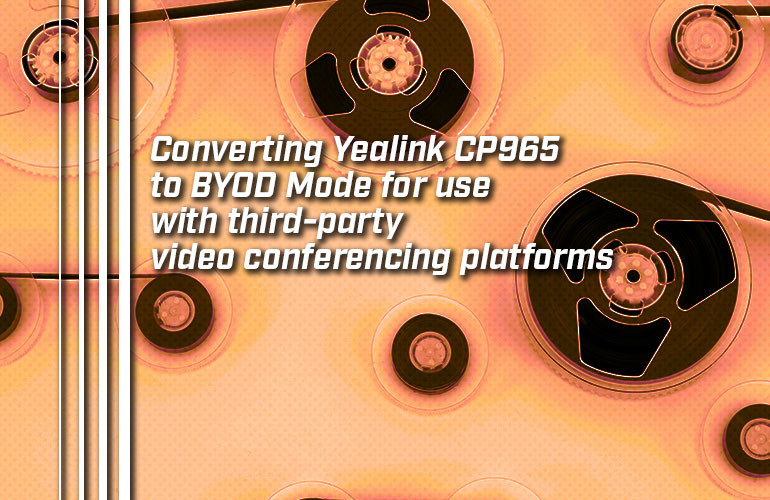Can you use the conference phone that your business already owns with a video conferencing service like Microsoft Teams, Zoom, GoTo, or Google Meet?
Yes. In this blog, we use the example of how to put the Yealink CP965 IP Conference Phone into BYOD Mode, making it usable for video calls with an enormous range of virtual meeting platforms.
Conference phones like CP965 are designed for excellent voice pickup in situations where people are spread out. They use sensitive microphone arrays to cover spaces in 360° with algorithms to home in on voices, reduce extraneous noises, and make everyone’s voice sound natural.
If you could use a conference phone for a video call in a medium to large room, you’d get much, much better audio pickup than a speaker puck, which might work in huddle room. But a full conference room is different.
And by using the conference phone your business already owns, you won’t have to invest in any new devices, saving you money. Video conferencing kits are out there, but in a case like this, you can make your own BYOD video conferencing kit with equipment you already have.

Putting Yealink CP965 into BYOD Mode
Yealink produces VoIP phones and video conferencing equipment that is designed for specific platforms. For example, they have many Microsoft Teams Certified video conferencing kits, like the new Yealink MVC S60, which features SmartVision 60.
However, Yealink also offers many devices that feature open compatibility or that you can change for open compatibility after purchase. When you set a Yealink device for open-compatibility, they call this “BYOD Mode.” In other words, if you have a CP965-Teams (the Microsoft Teams version), you can change it to BYOD Mode and use it with third-party platforms.
When you put a Yealink CP965 into BYOD Mode, you’re making it compatible with a huge range of virtual meeting platforms.
Here’s how to do it:
- Download the CP965 BYOD Mode firmware from the Yealink Support site (external link)
- Find the CP965’s IP address by going to Settings > Device Settings > About on the phone
- On a computer on the same network as the CP965, enter the IP address in a browser (this takes you to the phone’s web interface)
- Sign in using the default username and password, which is admin for both
- Go to Settings > Upgrade
- In the box labelled Upgrade Firmware, upload the BYOD firmware you downloaded in Step 1
- Select Upload, then OK
The conference phone will then reboot in BYOD Mode.
For the most up-to-date information, see “ How to convert CP965-Teams to BYOD mode?” on the Yealink Support site.

Additional advantages of using CP965 in BYOD Mode
A big advantage of using Yealink CP965 in BYOD Mode is that you can use it with Yealink’s professional video conferencing cameras like Yealink UVC84.
In recent years, many organizations have cobbled together video call systems with, for example, a speaker puck for audio and a webcam for video. These devices might work great in the huddle room, but for groups of more than six or seven people, they’re totally insufficient.
UVC84, on the other hand, is a 4K Ultra HD camera with 12x optical zoom and support for automatic group framing and speaker tracking. It’s a purpose-built, enterprise-class video conferencing camera.
So using CP965 with UVC84 gives your business truly professional audio and video peripherals while retaining the flexibility to use them with the collaboration platforms of your choice.
If you require even more coverage, CP965 is also expandable with optional expansion microphones like Yealink CPW65. Expansion microphones also give you better sound quality than speakerphones and are seamlessly integrated into the video conferencing system.
For more examples of what BYOD Mode can mean for your business, check out our blog: How to build a BYOD video conferencing system for extra-large rooms that works with Cisco Webex.