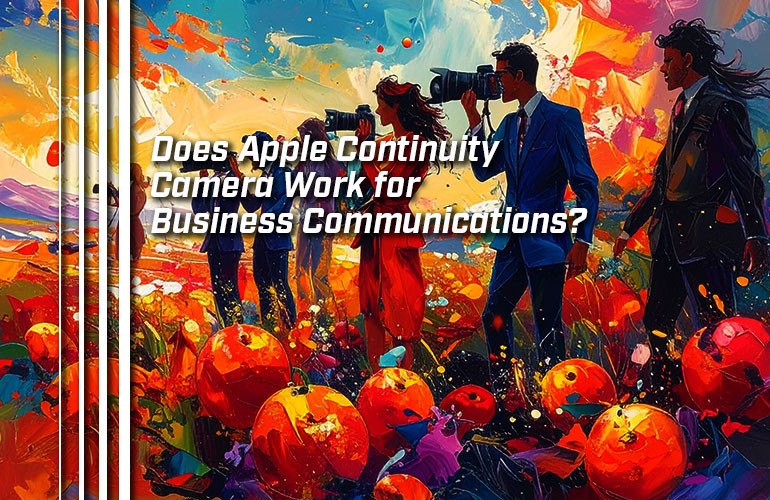We’ve been in business (2006) since before the iPhone was even announced (2007).
Over those two decades, iPhone’s camera has improved in quality exponentially. Over the same time, video conferencing has progressed from being a novelty to being a common method for business communications.
Can the two come together? Can you use an iPhone’s excellent camera for business video calls?
In 2022, Apple announced Continuity Camera, a feature that lets you use an iPhone as a webcam.
In this blog, we explore this topic in depth. We answer all your questions and more: What is Apple Continuity Camera? Is it a business-grade solution? Is Apple Continuity Camera a webcam killer?
Let’s get into it!
(All information in this blog is current as of September 2025. It only works with certain Apple devices; see Apple Support for full details. Features and compatibility may have changed after publication.)

What Is Apple Continuity Camera?
First announced in 2022, Continuity Camera is one of the many Continuity features Apple has released. Broadly speaking, Continuity features let you use something from one Apple device on another Apple device seamlessly.
Maybe it’s better to explain using examples. Here are three Continuity features:
- Universal Clipboard lets you copy content on one device and paste it in another. You could, for example, copy some text on a Mac and paste it into a text message on an iPhone.
- Sidecar lets you use an iPad as either a second display for a Mac or as an input device for drawing in Mac apps.
- Continuity Sketch lets you insert a sketch you draw on an iPad or iPhone into a document you have open on a Mac.
There are lots more Continuity features — including Continuity Camera.
Continuity Camera refers to three related functions:
- Using an iPhone or iPad as a webcam for Apple TV on a FaceTime call
- Using an iPhone or iPad as a content camera for a Mac
- Using an iPhone as a webcam for a Mac
Numbers 1 and 2 aren’t relevant for this blog:
- As a webcam for Apple TV, it lets you use your TV as a display on FaceTime calls.
- As a content camera, it lets you scan documents by taking a picture of them and streamlines inserting a picture into a document on a Mac. This function only works with first-party apps like Pages and Keynote.
As a webcam for a Mac, however, Continuity Camera works with first- and third-party video conferencing apps like FaceTime, Microsoft Teams, Webex, and Zoom.
Continuity Camera lets you improve video quality without paying for a webcam. You can use a current iPhone as a temporary webcam or an older iPhone that’s lying around as a dedicated webcam. It also lets you use the iPhone as an external microphone, which may improve audio quality, too. And it works wired or wirelessly.
Continuity Camera supports various desirable Apple image enhancing features like Studio Light, which artfully highlights the face while darkening the background, and Center Stage, which automatically frames your face so it’s always in the center of the picture.
You can also use it for Desk View, which shows a live, overhead view of your desk while using the Mac’s built-in camera to show your face at the same time. Desk View works with first- and third-party applications.
This is all great, but the question remains: is Continuity Camera fit for business calls?

Can You Use Apple Continuity Camera as a Video Conferencing Camera on Business Calls?
As of right now (September 2025), Apple Continuity Camera is intended for personal use, that is, for use by one person at a time. It’s not intended to be used as a video conferencing camera in a meeting room where more than one person is present.
In other words, if you want to use Continuity Camera for video conferencing on your Macbook or iMac and you’re by yourself, it’s an excellent choice. It’ll almost certainly offer better image quality than a built-in camera or than pretty much any webcam out there.
Because you can use it as a microphone, it might improve your audio quality, too. Certainly, webcams aren’t known for having stellar mics.
In this sense, Apple Continuity Camera can be a webcam killer for personal use on a Mac. But that sentence reveals its limitations for business communications.
If you want to use it for group calls, Apple Continuity Camera is not a solution you can use at this point — period.
It’s a feature for one person, not a group. (It’s notable that when they reference Continuity on the current Apple and Business webpage, they mention other features but not Continuity Camera.)
For professional video calls and virtual meetings where more than one person is present in the room, it’s still essential to have a professional video conferencing camera.
A current video conferencing camera might take 4K Ultra HD video, have a lens chosen for a specific room size, provide true optical zoom (not just “optical-quality,” a term Apple uses), or support real-time video feed stitching for ultra-wide video with minimal distortion. Most now support automatic technologies like group framing and speaker tracking, which are tuned for group calls.
Video bars combine a professional video conferencing camera with speakers and microphone arrays for an all-in-one solution. Many of them can run the meeting room software on device, too.
There are many reasons that a video conferencing camera is necessary for group business communications.
There are other limitations that limit the usefulness of Apple Continuity Camera for businesses right now.
It’s a solution for Apple devices exclusively. You can’t use it with Windows PCs or Android phones. This is a major problem for many industries. Most healthcare organizations, for example, use Windows software on Windows computers. Continuity Camera can never be an option in this case.
You need a holder to keep the iPhone in place. There are quite a few reasonably priced Continuity Camera mounts for laptops, displays, TVs, and more on the market, but when using it with a laptop, the weight of the phone might cause its lid to tilt.
If you use it with your laptop, it reduces the laptop’s portability, because you need to worry about the holder, setting the phone up at the right angle, and so on.
You also need to worry about powering the iPhone, because the last thing you want is for your nice camera to run out of juice while you’re on a call with an important client. You can power the phone by plugging it into the Mac you’re using or by using an external power supply.