Can you use two smaller video conferencing systems as one larger video conferencing system? If you could, you could leverage the devices you already own while being able to adapt to changing collaboration demands.
Yes, you can merge two video conferencing systems into one larger system. Using two Yealink AVHubs, you connect two separate Yealink Microsoft Teams Rooms (MVC) Systems or two separate Yealink Zoom Rooms (ZVC) Systems into one unified system to handle more participants in one space.
Let’s back up.

Connecting multiple video conferencing systems into a single system
Think of it like this:
For everyday usage, you have two separate video conferencing systems, allowing multiple teams to collaborate at the same time. Perhaps the systems are located in an open-plan meeting space with room dividers, making the space into two “rooms.” For example, you might be using two Yealink MVC860-C5-000 Microsoft Teams Rooms Systems in two neighboring areas for everyday video conferencing.
But what happens if you want to hold a virtual meeting with more participants than either of the separate systems can handle by itself?
You might wonder, “What if we could remove the room dividers, link the two MVC860 systems, and use the cameras, microphones, and speakers from both MVC860s as one extra-large system? We could use the entire meeting space for a single video conference.”
You might do this for a town hall, for a training exercise, for an all-hands meeting, for a combined-class educational experience, for team introductions after sealing a deal, for a nationwide board meeting, or for any of a host of other reasons.
Because you don’t need large-scale video collaboration for everyday work, it’s not necessarily worth the hit to your bottom line for you to invest in a large video conferencing system on top of your existing systems.
Instead, you want the flexibility to cover typical work with multiple video conferencing systems while also being able to cover less frequent though still vital work by combining video conferencing systems.
In this blog, we show you how to do it using Yealink AVHub.
Yealink calls this feature “Divisible Conference Room,” that is, a single conference room system that can be divided into two smaller systems. We’re going to discuss it in the opposite direction, if you will: merging two into one rather than dividing one into two. Either way, however, the principle remains the same.
We strongly recommend that you check device and system compatibility before purchasing devices or before trying to combine existing systems. See the links at the end of this blog for the most up-to-date compatibility information.
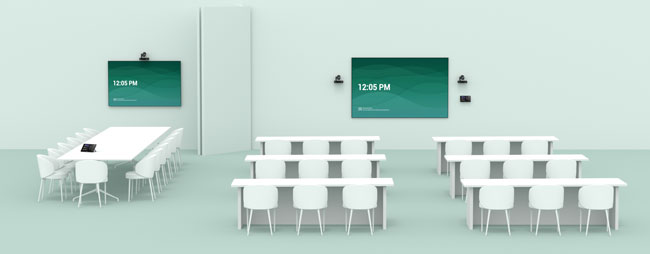
Yealink AVHub in Switch Mode
Yealink AVHub is an audio/video processor for video conferencing systems. It’s a dedicated device that offloads the processing of A/V feeds to and from cameras, microphones, and speakers from the computer running the meeting room software.
You use AVHub as part of a video conferencing system. It ensures performance, streamlines your cabling, and lets you manage these feeds easily from the meeting room’s touch panel.
To combine two systems, you’ll need two systems. Each system must have its own AVHub. You then connect the two AVHubs using a standard Ethernet cable plugged into each AVHub’s “Codec” port.
Then, you put one of the AVHubs into “Switch Mode.” This change makes one AVHub the master, letting it drive both AVHubs as one device. The non-master AVHub acts, essentially, as an A/V switch, which is why it’s called Switch Mode.
Then, you change the Divisible Room setting from “Separate Room Mode” to “Combined Room Mode.”
All the connected devices for both AVHubs are then manageable via the master AVHub.
You change these settings on a connected touch panel like Yealink MTouch.
When you’re done using the combined systems, you can re-separate the video conferencing systems by switching back to Separate Room Mode and turning off Switch Mode.

Note that the systems will reboot when switching between modes. The devices will need to be running the proper firmware versions.
Please double-check compatibility before implementing Combined Room Mode. For example, as of the publishing of this blog (August 2023), Yealink VCM36-W is not supported by either MVC or ZVC systems used in this way and you can only use up to four MSpeaker II Sound Bars even after combining two systems.
For up-to-date information — including network topologies, step-by-step instructions, and device compatibility — visit the following links from the Yealink Support site (external links):
- AVHub Divisible Conference Room for Microsoft Teams Rooms (MVC) Systems
- AVHub Divisible Conference Room for Zoom Rooms (ZVC) Systems
- Divisible Conference Room Video
Yealink Divisible Conference Room supports Yealink MVC-BYOD-Extender for third-party video conferencing service integration.
For an example of using Yealink AVHub with a platform that isn’t Microsoft Teams or Zoom, check out our blog: How to build a BYOD video conferencing systems for extra-large rooms that works with Cisco Webex.

