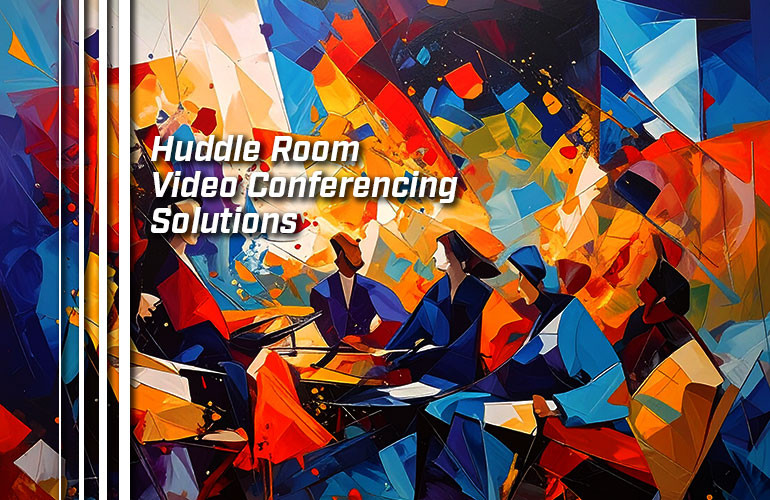Huddle rooms are small meeting rooms that demand specialized solutions for pro-grade video conferencing. Devices for medium to large conferencing rooms aren’t needed or don’t work in the smaller, constrained space of a huddle room.
In this blog, we provide a comprehensive review of the devices you should buy for a professional video conferencing huddle room, what features to look for, how to arrange them, and more.
Before we start, a bit of terminology:
Focus room is another term used to refer to a small conference room. In our experience, there’s no real difference between a huddle room and a focus room. Both terms refer to a conference room that fits no more than 4 to 6 participants.
That said, the terms do emphasize different styles of collaboration, so go with whatever one fits your business’s work ethos:
- Huddle rooms are spaces for team collaboration
- Focus rooms are spaces for directed work
Whatever you call it, the video conferencing setup will remain the same.
Let’s get into it!

Video Conferencing Devices for Huddle Rooms
What devices do you need for a huddle room video conferencing system?
First, you need a TV. For advice on what TV to get, check out our blog from two weeks ago, “Business-Grade Displays vs Consumer-Grade Displays for Video Conferencing.” The display can be mounted on the wall or on a mobile stand. We talk more about displays when we give advice on how to setup a huddle room for video conferencing.
Then, you need the usual video conferencing peripherals: camera, microphone, speaker.
As video conferencing established itself as the standard form of business communications, many companies and organizations bought webcams as their huddle room video conferencing camera.
It makes sense: webcams are cheap. Unfortunately, they’re often cheap in both senses of the word: inexpensive and of poor quality. We’ve heard from many people how their webcams haven’t lived up to the billing. They don’t produce professional-grade video on group calls, and they’re all but useless as microphones. We covered the difference between a video conferencing camera and a webcam in a recent blog.
That’s why many businesses upgrade from a webcam to a better video conferencing device: a professional video bar.
A video bar is an all-in-one video conferencing device that combines a camera, microphone, and speaker in one unit. Often, it’s a codec, which means it also runs the video conferencing application on device.
For huddle rooms, we strongly recommend a video bar as your core video conferencing device.
Video bars are operated in two ways. Some systems use a touch console, which is a tablet with integrated stand that is either directly connected to the video bar or connected to a mini-PC that runs the meeting application, depending on the video bar. Other systems use a laptop that you connect via a USB cable.
If you’d like a deep dive into video bars, check out our comprehensive and up-to-date Video Bars Buyer’s Guide.
What features should you be looking for in a huddle room video bar?
We finish by giving advice on how to arrange a professional huddle room for video conferencing.

Video Bars with Wide Field of View
Huddle rooms are smaller spaces than the average video conferencing room. In small video conferencing rooms, people sit closer to the display than in larger rooms. There’s less room to spread out.
A video conferencing camera is typically positioned in line with the display either above or below it. That means people also sit close to the camera.
People sitting close to the camera means they’ll get cut off from the edges of the video feed if the feed doesn’t cover a wide horizontal field of view.
There are two ways to produce video with a wide horizontal field of view:
- Use a video bar with a wide-angle lens
- Use a video bar that stitches multiple video feeds together
Some huddle room video bars use a wide-angle lens. For example, Poly Studio V12 has a fixed focus lens with 120° horizontal field of view.
120° is roughly the field of view of human vision, to give you a sense of what that number means, although, with a camera, more of the field will be in focus than with human vision.
This will provide coverage wide enough for many huddle rooms — but not all.
Some huddle room video bars stitch multiple video feeds together in real time. For example, Jabra PanaCast 40 has two 8 MP cameras. It combines these two feeds in real-time to produce 180° video — edge-to-edge coverage. Using two high-resolution cameras means it delivers what Jabra calls Panoramic 4K video, which you can think of as video with 4K Ultra HD resolution wide and 1080p Full HD resolution tall (3840 x 1080 px).
Because it uses two cameras, PanaCast 40 reduces distortion on the edge of the frame. Think of how distorted figures and objects get when you take a picture using the wide-angle camera on your smartphone. That’s optics — you can’t do anything about it. Using two cameras reduces optical distortion.
Both wide-angle lenses and combined feeds can produce professional-quality video for business calls.
But if people need to sit far to the side of the huddle room, look for a video bar that uses multiple cameras, like Jabra PanaCast 40 or Yealink MeetingBar A25, which uses three cameras for a 151° horizontal field of view.
A video bar with a wide field of view for wall-to-wall coverage is great — but what if you don’t need the whole space covered all the time?
It’s time to get into intelligent features for video bars.

Intelligent Video Features for Video Bars
Video bars now support many intelligent features that use machine learning and AI to enhance the video conferencing experience.
Two of the most popular are group framing and speaker tracking.
Group framing means the video bar can detect meeting participants in the room and automatically crop the picture to frame the whole group effectively. It gets rid of wasted space on the edges of the image like walls, empty chairs, and windows. It’s the difference between having a well-composed image and a sloppy one — like having a cinematographer in the room with you.
Speaker tracking means the video bar can detect who is the active speaker and focus in on their face. It makes conversations feel like they’re flowing naturally and helps people to see expressions on the speaker’s face better — like having a film editor in the room with you.
As we wrote about in the last section, having wide-angle coverage of a huddle room is necessary, but you also want to have the video feed look its best without constantly worrying about adjusting the camera. That’s what features like these produce.
These technologies are improved by a newer technology called Video Fence or something similar. This technology is important for huddle rooms with glass walls or reflective surfaces. Yealink calls it Video Fence and Yealink MeetingBar A25 is a new video bar that supports it.
With Video Fence, the video bar determines the depth and width of a given space using trigonometric functions. It then prevents the video bar from “seeing” anything outside of a given range. It’s like putting virtual blinders on the camera. Why would you want to do that?
Let’s say you have a huddle room with a glass wall to the left side of where the video bar is pointed. You have automatic group framing turned on but you don’t have Video Fence turned on. When people walk past the glass wall, the video bar could think that these human figures are part of the group and adjust the frame to fit them. This is not good.
However, if you have Video Fence turned on, you can set a Video Fence area that prevents the video bar from “seeing” anything that happens outside of the fenced in area, so group framing, speaker tracking, and so on work perfectly even if figures are walking past in the background. It works both for width — what’s happening to the sides of the meeting participant group — and for depth — what’s happening behind the group.
So, now the group is being seen clearly. How do you make sure a video conferencing huddle room has professional audio quality?

Huddle Room Microphone Coverage
With any type of group call, voice pickup is a key concern. Thankfully, a huddle room’s small size makes audio less of a concern.
A professional video bar’s microphone array will have sufficient reach to cover a huddle room with no external microphone or speakerphone required.
Note that we wrote “microphone array” and not just “microphone.” Multiple speakers in a single room demands a device that can home in on each individual voice. A microphone array uses beam-forming technology to pick out individual voices. Beam-forming means that the array uses minute differences in sound pressure to focus the audio pickup area — it creates a virtual audio pickup beam.
All professional video bars we know of have beam-forming microphone arrays.
For example, Logitech Rally Bar Huddle is a compact video bar that has a six-microphone array. The microphones form five adaptive acoustic broadside beams, which allow it to pick out voices clearly out to 23 feet — more than enough for a huddle room.
As compared with video bars designed for larger rooms, most huddle room video bars don’t support external microphones. For example, the larger versions of the Logitech Rally Bar support Mic Pods, but Rally Bar Huddle does not.
Why don’t they support external mics? Because you don’t need them.
Many companies are now integrating AI into their noise cancellation systems, which means the video bar can more accurately determine what sounds are human speech and what sounds need to be eliminated. It also helps with eliminating sound reflections, which can also be very disruptive. For example, Rally Bar Huddle improves sound quality by implementing an AI-based de-noising algorithm.
It’s always best to have a quiet conference room. If your huddle room is in a more public space or if there is a lot of ambient noise, look for a feature that’s called Acoustic Fence, Acoustic Shield, or something similar — the name varies from company to company.
Acoustic Fence is Poly’s name for the feature. A video bar that supports the feature, like Poly Studio X32, determines how far away sounds are coming from by using its microphones to detect variations in sound pressure. The video bar can then eliminate any sound that comes from beyond a certain distance. It’s like putting up a sound-blocking fence. The conversation happening within the “fence” is transmitted normally.
This kind of intelligent audio-enhancing technology is very important for huddle room video bars.
There’s a thorough breakdown of huddle room devices and technologies to look out for. How do you arrange them in the room?

How to Arrange Video Conferencing Devices in a Huddle Room
To conclude, we wanted to give some brief advice on how you should arrange video conferencing devices in a huddle room.
There are two types of huddle rooms:
- Dedicated
- Temporary or Impromptu
In a dedicated huddle room, the display will be wall mounted. To save space, you should mount the video bar above the display using either a wall mount or a mounting bracket that attaches to the display.
Note that we recommend mounting the video bar above the display rather than below. It’s common for video bars to mounted below displays in video conferencing rooms. But in huddle rooms, the angle at which a camera is pointed at the group is greater than it is in a larger room, because the camera is closer to the group. It’s less awkward to show people from slightly above than slightly below, and this fact gets exaggerated in the huddle room — you don’t want clients to be looking at everyone’s chins.
We recommend getting a video bar that integrates with a touch console. Touch consoles are great for operating the system, because they’re always there and provide a familiar UI.
Video conferencing platforms like Microsoft Teams Rooms and Zoom Rooms are particularly effective in this regard, because the touch console will show the Teams UI or the Zoom UI, same as it is on all your other devices — a seamless experience.
After you have the devices setup, configure any automatic technologies like group framing or Video Fence — and you’re good to go!
In a temporary huddle room, you might not have a wall mounted display. The display could be on a mobile TV stand, which lets you use the display in multiple spaces, expanding its utility.
In this case, the video bar can be mounted above the display if a mounting bracket that attaches to the display is available. If not, the video bar should have a tabletop stand and be positioned at the far end of the huddle room table. A stand will raise it and, often, let you tilt it a bit for more effective coverage.
We recommend you use a video bar that connects to a laptop via a USB cable. The laptop can run the meeting application, and you don’t need to worry about carting around a touch console. Simplicity.