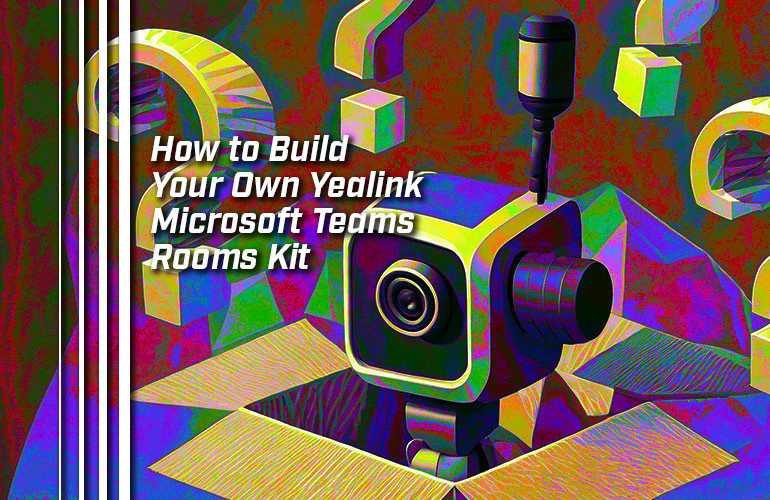Yealink Microsoft Teams Rooms Kits are exceptionally convenient for businesses of all sizes looking to establish professional video conferencing ecosystems to fully leverage the benefits of Teams and improve collaboration for everyone.
With solutions covering room sizes from phone rooms for only one or two people to ultra-large rooms for up to 40 people, Yealink Teams Video Conferencing Kits are versatile, scalable and certified to work with Microsoft Teams. They are tested for a high standard of performance and to provide a native experience, as if Microsoft themselves produced the systems.
In a recent blog, we covered how to use Yealink Room Configurator (external link) to find appropriate Zoom Rooms Certified video conferencing kits.
Room Configurator also helps you to find appropriate Microsoft Teams Certified video conferencing devices and kits. It gives you specific part numbers to look for when shopping for professional Teams video conferencing solutions.
But sometimes you’ll come across a part number on the Room Configurator that isn’t available in the USA.
In this blog, we tell you how to build specific Yealink Microsoft Teams Rooms Kits that aren’t available. We also let you in on the benefits of building your own Yealink Microsoft Teams Kits.
Let’s get started.

How to Build Yealink MVC640-C4-F13
Microsoft Teams Rooms kits are available for two platforms: Windows and Android. If you’d like to know more about the difference between Microsoft Teams Rooms on Windows and Microsoft Teams Rooms on Android, we explain it in depth in our clear, detailed Microsoft Teams Video Conferencing Equipment Buyer’s Guide.
When you search for a Yealink Microsoft Teams on Windows Kit for Medium Rooms, one of the recommended part numbers is Yealink MVC640-C4-F13. This kit isn’t available in the USA. However, you can build it for yourself.
Here’s how to build the Yealink MVC640-C4-F13 Microsoft Teams Rooms Kit. You need to get these items:
MVC640-C4-000 consists of a UVC84 Video Conferencing Camera, MCore Pro Mini-PC and MTouch E2 Touch Console, giving you a computer for driving the meeting room software and an 8-inch touchscreen display for managing the system. Both devices come with the Microsoft Teams Rooms app already installed, making them ready to go out of the box. UVC84 is a 4K Ultra HD PTZ camera with 12× optical zoom.
CPW65-Package consists of a pair of wireless microphones and a DECT adapter for connecting them. If you don’t want wireless microphones, Yealink offers several wired options, like Yealink VCM35. For up-to-date compatibility information, visit Teams Rooms Accessories Compatibility Lists (external link) on the Yealink Support site.
Building a kit for yourself can also mean that you don’t pay for devices you won’t use. Already have a sound bar to improve voice comprehension? You might not need MSpeaker II. Don’t add it to your kit.

How to Build Yealink MVC860-C5-713
When you search Room Configurator for a Microsoft Teams Rooms on Windows solution for large conference rooms, one of the suggested kits is Yealink MVC860-C5-713. This kit is also not available in the USA.
Here’s what you need to buy to build your own MVC860-C5-713 Microsoft Teams Kit:
MVC860-C5-000 consists of a UVC86 Dual-Eye Video Conferencing Camera, MCore Pro Mini-PC, MTouch Plus Large-Screen Touch Console, and RoomSensor. Both the mini-PC and 11.6-inch touch console come with the Microsoft Teams Rooms app installed. RoomSensor enables automatic system wake-up for an optimized meeting experience. UVC86 is a 4K Ultra HD intelligent video conferencing camera that support speaker and presenter tracking for an amazingly natural communications experience.
MVC860-C5-713 comes with two VCM35 wired microphones. If you’d like to build Yealink MVC860 with wireless microphones, you have options like CPW65 or VCM36-W. Visit the “Teams Rooms Accessories Compatibility Lists” page on the Yealink Support site linked in the last section.
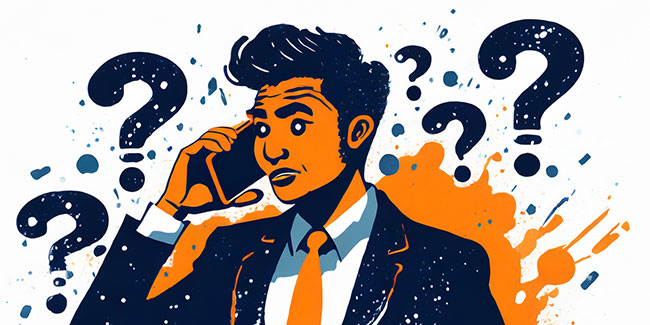
Building You Own Yealink Microsoft Teams Rooms Kit
We’ve told you how to build your own versions of existing Yealink part numbers, but you don’t need to be limited by these.
You can build your own Microsoft Teams Rooms kit for your business’s precise needs. Need advice on how to build your own kit? Get in touch. Our friendly experts are waiting to help you find the Microsoft Teams video conferencing solution for you.