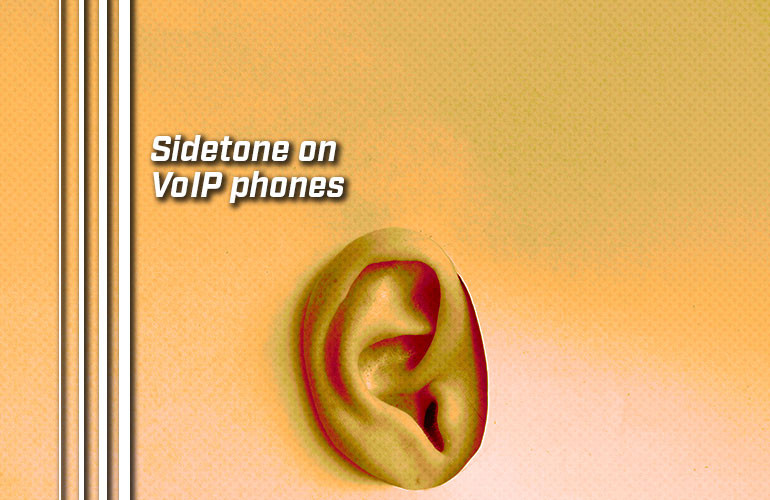Many phone users would prefer to hear their own voice in both ears as they speak. But when you hold a handset to your ear, doesn’t that necessarily block your hearing from that ear?
Not if you enable sidetone on the phone’s handset.
“Sidetone” (or “side tone”) means that, when you speak into a phone’s handset, the audio of your voice is played back through the handset. The result is that you hear yourself talk with both ears. It can sound a bit like you hear an echo of yourself in the handset.
Why would you enable sidetone?
Sidetone can be vital for accessibility in certain situations. Individuals who are hard of hearing, in particular, might find sidetone necessary for them to be able to communicate effectively.
Many users simply prefer being able to hear themselves talk better. It can help modulate the volume of your voice, so you don’t feel like you’re shouting into the handset.
We’ve also read that some people find that sidetone reduces ear fatigue for them.
In this blog, we cover how to enable sidetone on the handset of a VoIP phone. (We aren’t covering sidetone on headsets, just handsets.)

How to enable sidetone for a VoIP phone handset
In most situations, sidetone for VoIP phones isn’t user configurable. You’ll likely need to have the system administrator enable sidetone on your phone.
To explain, we’re going to give a few examples of how to enable sidetone on Yealink, Poly, and Grandstream phones. This is not an exhaustive how-to for every model of every brand. As you’ll see, it often involves modifying config files and depends on what firmware the phone is running.
If you’re trying to find out how to enable sidetone on a VoIP phone and we haven’t covered your phone here, the information is usually found in the Admin Guide for a VoIP phone’s firmware version.

Sidetone on Yealink phones
Sidetone is enabled on the Yealink phone handsets by having the admin adjust the voice.side_tone parameter in the config file. This example applies to Yealink T2, T3, T4, and T5 Series SIP Phones running Yealink v86 firmware.
The voice.side_tone parameter permits values between -100 and 0. By default, it’s set to -25. To enable sidetone, change this parameter to a higher value, such as -3. The phone reboots when this parameter is changed for this change to take effect.

Sidetone on Poly phones
The process is similar on Poly phones. This example applies to Poly VVX Series IP Phones running Polycom UC software. With these, the admin must adjust the voice.handset.st parameter. This parameter permits values between -30 and +30. (Some models have a smaller range.)
By default, it’s set to 0. Each 1 increment shift indicates a raising or lowering of the sidetone by 1 decibel (dB), so changing the parameter to +3 means an increase of 3 dB in the sidetone volume level.

Sidetone on Grandstream phones
On Grandstream phones, the admin can adjust sidetone through the phone’s web GUI. This examples applies to Grandstream GRP2600 Series IP Phones.
In the phone’s web GUI, go to System Settings > Preferences > Handset. You’ll find a section labeled Handset Sidetone Volume. This parameter has a range of 0 to 30. By default, it’s 15. Enter a higher number to increase the sidetone volume.