
Updated by Jay Brant on February 23, 2024
Video conferencing or teleconferencing is the most natural form of distant communications available today. If you can’t be in the same room with someone, the next best thing is a video call. When communicating, you receive a large percentage of information from facial expressions, gestures, body language. With a phone call, you only get a voice. With emails or texts, you get even less information. This is why video conferencing is so essential for business today.
For such an important technology, it can still be really confusing to shop for Video Conferencing Equipment. Which camera should you buy? Will you need a microphone or conference phone? What video conferencing platform works for you? Will you need different video conferencing devices for each platform? That’s what this buyer’s guide is for: answering your questions. Let’s get into it.
Table of Contents
- What is video conferencing?
- What devices are used for video conferencing?
- Smartphones, Tablets, Laptops
- Video Conferencing Cameras, Webcams
- Video Resolution
- Optical Zoom vs Digital Zoom
- Field of View, Wide-Angle Lenses
- Multicamera
- Automatic Speaker Tracking
- Automatic Framing
- Automatic White Balance
- Backlight Compensation
- Video Bars
- Touch Consoles, Touch Controllers
- Video Conferencing Microphones, Conference Phones, Speakerphones
- Video Conferencing Headsets
- Video Conferencing Speakers
- Video Conferencing Kits
- Video Conferencing Codecs, Video Conferencing Computers
- Video Phones
- AV Carts, Video Conferencing Carts
- Telemedicine Carts
- How do you set up a video conferencing room?
- Video Conferencing Business Scenarios
- Video Conferencing in a Huddle Room
- Video Conferencing in a Home Office
- Video Conferencing in a Board Room
- Video Conferencing Services
- Microsoft Teams Certified Video Conferencing Equipment
- Zoom Rooms Certified Video Conferencing Equipment
- 6 Benefits of Video Conferencing
What is video conferencing?
Not too long ago, video conferencing was a sci-fi technology. Now, it’s extremely commonplace. People video chat with their family as they walk along the lakeshore. Over 100 people from around the world attend the same panel at a university conference. A creative team collaborates across work-hubs scattered over the continent. You talk face-to-face with clients in New York, Paris, Abu Dhabi, Shanghai. It’s essential to work: now and in the future.

Poly Video Conferencing Equipment includes professional solutions from the home office to agile huddle rooms to dedicated video conferencing board rooms.
We sell video conferencing equipment from the leading manufacturers, including:
- Jabra Video Conferencing Equipment
- Logitech Video Conferencing Equipment
- Poly Video Conferencing Equipment
- Yealink Video Conferencing Equipment
The video call experience itself is similar across platforms and services with the differences being things like user interface, number of participants supported, device integration, and video resolution. We get into it. But let’s start at the beginning.
There are two types of video conferencing systems that differ quite dramatically. You might see them distinguished as “hard codecs” and “soft codecs.” Here is a quick breakdown of hard codecs vs soft codecs to help you decide which is best for your business.
For a breakdown of a similar hard/soft distinction when it comes to on-premise vs cloud phone systems, check out our VoIP Phone Systems Buyer’s Guide.
What is a hard codec for video conferencing?
Hard codecs are the traditional solutions, the equivalent of a desktop phone rather than a softphone. The “hard” refers to hardware. A hard codec video conferencing system means you own and operate a codec or server, a dedicated device for controlling the communications traffic. We’re going to cover here the advantages and disadvantages of using a hard codec. We cover video conferencing codecs, the physical devices, in detail below.

If you want an elite 4K Ultra HD video conferencing codec, Poly G7500 gives you everything you want and much, much more.
They let you operate a private video conferencing system on an internal network or VLAN, unlike a cloud-based video conferencing service, which must run through the internet. This can improve communications security. Because it’s a dedicated system, it’s less likely to compete with other network processes, which can be important with resource intensive, real time communications like video conferencing. It also provides a failsafe option.
There are, however, a few drawbacks. Hard codecs tend to be more expensive initially. They’re less flexible and scalable, and you might need additional licenses to enable features. You might also need a separate conference bridge to incorporate multiple locations into the same video call. This feature is typically referred to as multipoint video conferencing, as compared to point-to-point video conferencing. Multipoint support, including how many endpoints the system supports and potential licensing fees, is important to look into when purchasing a hard codec system.
SIP, H.323
You might come across the term “standards-based video conferencing system,” which means the system transmits data using SIP or H.323. These are well established and widely used open standards for communications, which means you can use devices from different brands in the same system. Most hard codecs now support one or both protocols, although some manufacturers like Cisco traditionally use proprietary standards, which locks you into their ecosystem.
What is a soft codec for video conferencing?
Soft codecs don’t require a dedicated video conferencing device. Short for “software codecs,” they can offer full video conferencing functionality on a desktop computer, tablet, smartphone, or web browser. The primary advantage of a soft codec is price. Because you don’t need a dedicated device, you save a lot of money. They’re what cloud video conferencing services run.
Cloud-based video conferencing systems are services like Microsoft Teams, Zoom, FaceTime, Google Meet, GoToMeeting, and so on. With a cloud system, you don’t own and operate the servers that run the backend software. Instead, you subscribe to a service, which is why you’ll often see them referred as VCaaS (Video Conferencing as a Service) solutions. If you see VCaaS, it means the same thing as a cloud service.

The Yealink UVC84 BYOD Kit offers a professional video conferencing solution for medium rooms with USB connectivity, making it ultra-easy to set up and usable with basically any service.
Cloud video conferencing systems are increasingly popular because, primarily, of convenience. You don’t need to worry about managing every part of the system. You can scale the system more easily, adding or dropping users as you need. They’re typically better equipped to integrate remote workers and mobile devices. Service providers also can afford backend equipment beyond the reach of all but the largest enterprises, which means you’ll likely be able to integrate more participants, access more advanced features and so on. They can be part of a unified communications (UC) solution like Microsoft Teams, which combines video conferencing with corporate chat, phone calls, collaboration applications, and so on. We cover video conferencing services in more detail below.
There are a few drawbacks to using a soft codec solution. You’re locked into an ongoing subscription. You don’t control the system. You can’t run a private system on your own network. All the data passes through the provider’s servers. Features are available at different tiers: Basic, Standard, Advanced, Enterprise. When shopping for a cloud service, make sure to check what features are supported at what tier because advertized pricing will probably be for the lowest tier, so it might seem more affordable than it actually is.
Video Codecs, Video Compression
Video is transmitted in different formats, like the difference between JPG, PNG, and GIF images. They encode and decode video in different ways to reduce file size or bandwidth consumption without harming video quality. These formats are referred to as video codecs or video compression. There are two you should be aware of: H.264 and H.265.
The most common is H.264, which is a very widely used format. It is, for example, the format used by Microsoft Teams and Zoom. You might come across the term SVC (Scalable Video Coding). This is an extension of H.264. It’s similar to variable bitrate audio files in that it reduces file size by dropping elements that don’t change.
H.265 is a newer codec that offers a 50% or better reduction in file size compared with H.264 by using more advanced compression algorithms. Also known as HEVC (High Efficiency Video Codec), H.265 is being adopted more and more, but know that most services still don’t support it for video conferencing.
What devices are used for video conferencing?
There are many devices that can be used for video conferencing. We cover them all here:
- Smartphones, Tablets, Laptops
- Video Conferencing Cameras, Webcams
- Video Bars
- Touch Consoles, Touch Controllers
- Video Conferencing Microphones, Conference Phones, Speakerphones
- Video Conferencing Headsets
- Video Conferencing Speakers
- Video Conferencing Kits
- Video Conferencing Codecs, Video Conferencing Computers
- Video Phones
- AV Carts, Video Conferencing Carts
- Telemedicine Carts
Smartphones, Tablets, Laptops
In this buyer’s guide, we’re talking about dedicated video conferencing equipment, so we’re not going to go deep into mobile video conferencing on your phone or starting up a video call from your home laptop. We would, though, like to point out a few things to look for when choosing a video conference service:
- Compatibility across devices. If mobile video conferencing is important to your business, make sure your service has a reliable app with a good UI so you can use your business extension on your phone.
- Web browser option. Browser-based platforms are convenient because you don’t need to worry about installing and updating apps. They also let you connect using any computer, though be very careful about using a public computer for information security reasons.
- Peripheral compatibility. If you want to upgrade from a laptop’s camera to a webcam, make sure to check the service’s compatibility requirements.
Speaking of peripherals, let’s dive in.
The Advantage of Using USB Devices for Video Conferencing
If you’re worried about compatibility, using a USB device can save you a lot of trouble. USB devices like video bars, webcams and headsets are automatically identified by the video conferencing service as a peripheral, so you can select them as an audio or video device. Because USB is an extremely common open standard, your video conferencing service will almost definitely support any USB device, though check compatibility to be sure. It also means you won’t have to pay for additional licenses to integrate the devices.
Certain manufacturers take advantage of this fact. Yealink has recently put out the Yealink BYOD Series, which include all-in-one bundles of professional USB devices, making them exceptionally interoperable. Poly, for example, offers Poly USB Device Mode, which can make a video conferencing device into a USB peripheral, same as any other.
When shopping for USB devices, make sure to get the correct version of USB: USB-A or USB-C. USB-A is the older, larger, rectangular, non-reversible version. USB-C is the newer, smaller, pill-shaped, reversible version.

Upgrade your home office with Yealink UVC20, a plug-and-play 1080p Full HD webcam that also packs an HD microphone.
Video Conferencing Cameras, Webcams
Let’s start with the most important device for a professional video conferencing experience: the camera. We all know that the camera that comes with your computer is, to be blunt, not good. And you certainly can’t use one of those for a whole group of people in the conference room. Upgrading your Video Conferencing Camera is one of the easiest ways to improve your video call experience.
For huddle rooms, a USB webcam makes your life easy with plug-and-play connectivity and a portable form-factor. Huddle rooms are small, which means people will be closer to the camera. Because of this, you’ll want a camera with a lens that is wide enough to cover the whole space. Webcams are also ideal for the home office. Using a personal video conferencing device like Yealink UVC30 Desktop keeps your setup clean while drastically improving how you look on a video call.
For larger conference rooms, you might look into more advanced cameras, like a PTZ camera. PTZ stands for pan-tilt-zoom. Rather than forcing you to adjust the angle and focus by physically adjusting the camera, PTZ cameras are remotely adjustable via a remote control, touch display, or computer or smartphone application. Panning means moving on a horizontal axis and tilting means moving on a vertical axis. They allow you to frame the picture effectively. There are two types of zoom you need to know about, optical and digital, which we’ll cover in a second.
What’s the difference between a webcam and a video conferencing camera?
There’s no actual difference between the two. They’re two names for the same thing. However, there are loose trends about what gets called what.
A Webcam typically refers to a plug-and-play USB camera that’s small enough you can mount on a computer display. Often, though not always, “webcams” are intended for personal use. “Video conferencing camera” is a more general term. It might be larger, use non-USB connectivity, offer PTZ features, and so on. For cameras like these, manufacturers and retailers typically avoid using the term webcam. However, you might see the terms being applied to either.
Cameras are complicated. There are many features that might improve your video conferencing experience:
- Video Resolution
- Optical Zoom vs Digital Zoom
- Field of View, Wide-Angle Lenses
- Multicamera
- Automatic Speaker Tracking
- Automatic Framing
- Automatic White Balance
- Backlight Compensation
Video Resolution
For video conferencing, video resolution is a balance between lifelike detail and bandwidth. Increased resolution is often a great thing. Many cameras now offer 4K Ultra HD resolution. However, before shelling out for 4K, check that your video conferencing system and other devices support it. There’s no reason to pay extra for 4K if you’re using 1080p displays or your system only supports 720p video calls.

Grandstream GVC3220 is more than a PTZ camera with 4K Ultra HD resolution: it’s an all-in-one video conferencing system that supports SIP and H.323.
Optical Zoom vs Digital Zoom
When shopping for a camera with zoom capabilities, which is a necessity in larger rooms, make sure to check what type of zoom it offers: optical, digital, or hybrid.
Optical zoom means the lens does the zooming, so the camera retains full detail. Digital zoom is essentially the same thing as cropping a picture to enlarge it, which can lead to pixelization and loss of detail. That said, some cameras have sensors that support a higher resolution than the video feed they output, and use the overhead to improve digital zoom. Hybrid zoom is the combination of optical and digital zoom. For example, a camera might support 3× optical zoom and 4× digital zoom, so it’ll be labeled a 12× zoom camera (3 × 4 = 12).
Field of View, Wide-Angle Lenses
Field of view refers to the angle at which a lens can capture video. If you see “100° horizontal field of view,” that means that the lens captures video to the side of the lens out to a 100° angle. Unless you’re a professional cameraperson or someone who really likes math, don’t worry about specific angles. What’s important to know is whether the camera is wide-angle or not.
Wide-angle lenses are useful for huddle rooms to capture people close to the camera. They’re also useful for large rooms where you require coverage of many people. For extra-large rooms, however, where one camera angle won’t work because people will be too small in the picture, you’ll want a PTZ camera that’ll likely have a narrower field of view. It won’t capture everyone at once, but because it can pan, tilt, and zoom, it can dynamically cover the conversation. If you’re using a camera for just one face, as is likely at home, it can be nice to use a narrower lens because wide-angle lenses have the effect of broadening your face.

3 integrated cameras for unique Panoramic 4K Ultra HD resolution. Virtual Director for auto speaker tracking and framing. 4 speaker and beamforming microphone arrays. It’s Jabra PanaCast 50, shown here mounted on a Table Stand.
Multicamera
There are a few options that use multiple integrated cameras in a single device. The device stitches together the multiple video streams into one seamless stream. The advantage of this is that it reduces wide-angle distortion while providing exceptional coverage.
There are other options that use multiple separate cameras, switching between each camera’s feed as dictated by the flow of the conversation. These systems are especially useful in large rooms because, since it doesn’t need to cover the entire group at once, the camera can zoom in closer to a face or faces, giving more detail and a better, more professional experience.
Automatic Speaker Tracking
Using a beamforming microphone array, a camera can pinpoint who is speaking and automatically shift the picture frame to show the active speaker, rather than the whole group. Automatic speaker tracking provides a natural flow to the conversation. Some solutions support dynamic speaker tracking, which follows the active speaker even if they move or walk around while speaking.

Yealink UVC84 gives you automatic framing on top of 4K Ultra HD resolution, 12x optical zoom, plug-and-play USB connectivity and much more.
Automatic Framing
A camera that supports this feature intelligently senses what is a face. It then centers and crops the picture, so the face appears to best effect. You might set it to frame an individual face or a whole group of people. Automatic framing makes it feel like the video conference has a director choosing the shots, a professional experience.
Automatic White Balance
To make everyone look their best, you want them to look as close as possible to how they would look under neutral lighting. However, neutral lighting is almost never achieved in a video conferencing context, because so many things can change how people look: the color of the wall, the warmth of the lighting, even the color of people’s clothing. Automatic white balance adjusts the picture’s color warmth to make people look as natural as possible.
Backlight Compensation
A camera will choose an exposure level that makes the dominant light level the baseline and adjust the picture according to this baseline. If you have windows or bright lights behind speakers, this often means that the camera will set the brighter elements as the baseline, which leads to faces being in shadow or even completely dark. Backlight compensation means the camera intelligently cues the light and contrast levels to faces, so you’ll be able to see them even with bright lights behind them.

Camera, microphone, speaker all in one: Poly Studio X50 Video Bar. Acoustic Fence and NoiseBlockAI mean crystal clear audio. Bluetooth and Wi-Fi mean wireless connectivity. It even supports dual displays!
Video Bars
The simplest all-in-one device for a professional video conferencing experience is a Video Bar. A video bar combines a camera, speaker and microphone. It might also act as a codec, running the video conferencing software. It looks like a soundbar with a camera in the middle.
Don’t think that just because it’s an all-in-one device, a video bar offers worse performance. Video bars like Poly Studio X30 give you professional features like 4K Ultra HD video, NoiseBlockAI and Acoustic Fence noise reduction, acoustic chamber design for exceptional sound and beamforming 4 MEMS microphone array.
That said, the primary advantage of using a video bar is simplicity. You don’t need to worry about buying a camera, a mic and so on separately. USB video bars are the easiest to use, being plug-and-play devices with exceptional interoperability. Your video conferencing service will recognize it as both an audio and video device.
Wondering what to look for when shopping for a video bar? Check out our Video Bars Buyer’s Guide.
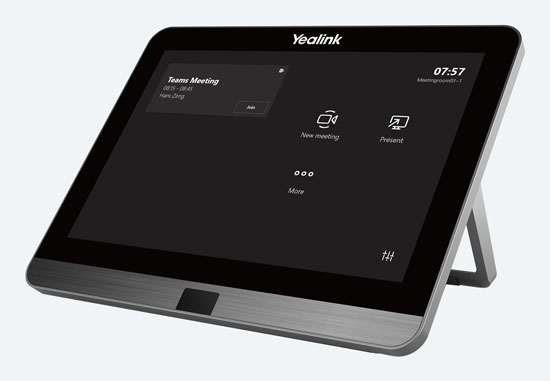
Yealink CTP18-Teams is a Microsoft Teams Certified touch panel for managing meetings with 8-inch touchscreen display, plus Wi-Fi and Bluetooth support.
Touch Consoles, Touch Controllers
Managing video conferences can be tricky. You need to decide on a device as the central control. While you can use a laptop, consider a touch console, which might also be called a touch display, touch controller, or touch panel.
A touch console is a tablet for managing video calls. It is a dedicated meeting controller, so you don’t need to worry about who should bring the laptop, how doyou connect it, is it running the right software, and so on. It combines the intuitive touchscreen interface of any tablet with a UI geared towards video conferencing. Some touch displays offer features like controlling a PTZ camera, sharing and dynamically editing content, scheduling meetings, and more.
If you use Microsoft Teams or Zoom, look for certified touch displays that will automatically register to the system and show a native interface for a frictionless experience across your devices.
Many conference phones can also act as a touch display to manage your video call, including Microsoft Teams and Zoom options that will give you the familiar interfaces just like the touch displays.
Scheduling Panels
Scheduling panels are dedicated touch panels that are placed outside of conference rooms. They display the room’s schedule and let people schedule meetings. Most of them also have integrated LEDs, which indicate the room’s status, so people can know at a glance if the room is empty or not. A scheduling panel like Logitech Tap Scheduler is one of those things that make life in the office more convenient and streamlined.
Video Conferencing Microphones, Conference Phones, Speakerphones
You want people’s voices to sound the best they can. For a professional video conferencing experience, you’ll want your and your group’s voices to sound better than the tinny voice you get when using a computer’s microphone or your smartphone. We discuss video bars above, which include a microphone in the device. We’re going to cover other options here.
Many people use a Conference Phone as a video conferencing microphone. They’re designed for group communications, so they have 360° audio pickup, advanced noise reduction and more. If the conference phone doesn’t cover the space you need, check if it has compatible expansion microphones: many of them do. A conference phone can also act as the control center for the group call, letting you schedule meetings, add members, and so on from its display.

For professional audio when Microsoft Teams video conferencing in the huddle room, try Jabra Speak 750 MS, a USB speakerphone with a dedicated Teams button for launching the service.
For a huddle room microphone or for on-the-road conferencing, look into a Speakerphone. They’re simple to connect and simple to use. Most of them are portable. They’ll connect either via USB or Bluetooth, which means you can find a model that works for laptops, smartphones, tablets, and so on.
For dedicated conference rooms, you might want an installed video conferencing microphone solution like a ceiling microphone or a tabletop microphone. They have different advantages and disadvantages. For more information, check out our blog: Ceiling Microphones vs Tabletop Microphones for Group Calls and Video Conferencing.
What is a beamforming microphone array?
When shopping for a video conferencing microphone, you often come across the term “beamforming microphone array.” Why is this such a big deal?
A microphone picks up sound indiscriminately. This means it picks up your voice, the shuffle of papers, a neighbor’s sneeze and the AC drone all the same. Beamforming is one method for homing in on a speaker’s voice. Essentially, it employs an array of microphones that measure minute differences in the timing and force of sound waves hitting them. The array then emphasizes specific elements when reproducing audio.
Think of it as someone holding a microphone to your face rather than waving the microphone all around without having anyone actually there holding a mic. Beamforming automatically highlights the speaker’s voice and reduces the amount of surrounding noise it picks up. That’s why it’s a big deal.
Video Conferencing Headsets
For exceptional audio on a personal video call, you’ll want an Office Headset. Video conferencing headsets let you hear people clearly and greatly improve the sound of your voice: no more echoey, tinny voice. They also greatly reduce the amount of background noise coming from your end, which everyone else on the call will appreciate. Home office workers and remote workers especially benefit from a headset for video calls.
Want to know more about office headsets? We go deep in our Headsets Buyer’s Guide.
Video Conferencing Speakers
As important as it is to have a good microphone so your voice is clear to the other end of the conversation, a good speaker is just as important so you can hear what the other end is saying to you.
For smaller rooms, you’ll probably be using a conference phone or speakerphone, which acts as the video conferencing speaker. If you use a video bar, it acts as the speaker.
For larger conference rooms, however, you might want a dedicated video conferencing speaker. Yealink, for example, offers the Yealink MSpeaker II Soundbar, which is essentially the same as a sound bar you’d use with your TV, except optimized for voices. It can really help participants understand the conversation better.
Video Conferencing Kits
Many companies, including Poly and Yealink, offer video conferencing kits that include all the devices you need for a professional experience. They offer certified kits for Zoom and Microsoft Teams.
These video conferencing bundles typically consist of a camera, microphone, speaker, and mini-PC with the software preinstalled. They might also come with a touch display for managing meetings, expansion microphones for larger rooms, wireless content sharing dongles and more. There are options from huddle rooms to extra-large conference rooms.

Yealink MVC640 is a Microsoft Teams Rooms Kit for medium rooms: 4K Ultra HD PTZ camera, touch console, and powerful mini-PC.
Video Conferencing Codecs, Video Conferencing Computers
A video conferencing codec runs your video meeting software. Think of it as a dedicated server or computer for video conferencing. It runs software, connects devices, and so on. Traditional hard codec video conferencing systems use one.
Take Poly G7500, a codec that’s the center of a modular SIP and H.323 video system that supports 4K Ultra HD video, wireless content sharing, advanced noise reduction using multiple microphones, digital whiteboarding, and more. It gives you end-to-end control over your video communications, or you can integrate it with cloud-based services like Zoom.
Similar to a codec is a dedicated video conferencing computer, often a mini-PC mounted out of sight. For installed video conferencing solutions, it can be a good idea to have one to run your video conferencing software. You don’t need to worry about deciding who will run the meeting from their laptop, whether the laptop is powerful enough for full functionality or convincing employees to update their apps. It’s always there, always available. And it helps you organize your cabling, too.

Poly CCX 700 Open SIP Edition features a built-in 4 MP camera on top of the legendary Poly phone experience and gorgeous 7-inch touchscreen display.
Video Phones
You can also have a video call through a desktop phone: a VoIP Video Phone. Video phones are exactly what you’d think: a desktop phone that supports video. They can be one-way or two-way. Two-way video phones provide a dedicated video conferencing device at your desk, which some workers find more convenient than using a computer.
There are two other notable features you can find with video phones that make them highly useful:
- One-way video. For receptionists and similar workers, a one-way video phone lets them see who’s at the doorway and let them in. This isn’t video conferencing, per se, but is something to think about.
- Point-to-point communications. You don’t necessarily need to connect a video phone to a video conferencing service. Instead, you can set up the video phone to call another extension directly. Some IP video phones even support IP address to IP address calling.
Want to learn more about video phones? We cover them in more detail in our VoIP Phones Buyer’s Guide.

Designed for telemedicine, AVTEQ TMP-300 is a 100% solid steel AV cart for transporting an up to 40-inch display with space for video conferencing devices plus necessary medical supplies.
AV Carts, Video Conferencing Carts
You have all the video conferencing equipment you need. But what if you want to use it in multiple areas? AV Carts or Video Conferencing Carts are your solution. Manufacturers like AVTEQ produce dedicated carts that combine mobility and stability.
What should you look for in an AV cart? Here are few suggestions:
- VESA display mount. VESA is an open standard for mounting a display like a TV. Most HD displays now have VESA mounting holes on the back. By going with a cart that supports a VESA mount, you’ll know that the display can be mounted securely.
- Locking cabinet. Protect your video conferencing equipment by locking it away when not in use.
- Locking wheels. You want the cart to be mobile in transit, but you don’t want it rolling away when you’re using it. You might see these called “locking casters.”
- Cable management features. Cables and wheels don’t get along. It’ll make your life much easier if the cart has a simple way to keep all your cables neat and secure.
- Robust construction. Video conferencing equipment can run into the thousands of dollars. You don’t want a flimsy cart tipping over and costing your business all that money.
Telemedicine Carts
Telemedicine refers to a specialized form of video conferencing between a healthcare practitioner and a patient. It’s increasingly common, because it improves efficiency of one of a doctor’s most important resources: time. For example, a doctor in the city can consult with a patient in a country clinic or a nurse can check in on an elderly patient at home, and neither person needs to spend time travelling.
For telemedicine deployments in hospitals, you’ll want all the features of an AV cart suggested above, plus a couple more. You’ll need a cart that withstands repeated sanitation. It should also have extra storage space and a large work area for medical equipment.
How do you set up a video conferencing room?
When shopping for video conferencing equipment, it’s a good idea to determine where you’ll want to hold the meetings and how many people will regularly be part of the video calls. These are the two most important elements for setting up any video conference room: conferencing space and number of participants.
Here are some common elements to consider when setting up a video conference room:

Yealink UVC40 USB Video Bar uses a Sony sensor, wide angle lens and Noise Proof technology for exceptional video conferencing in small rooms.
Room Size
Rather than working out the actual dimensions of a room, it’s often more useful to think of room size in terms of the number of participants. How many people comfortably fit into the room? Many manufacturers differentiate their products by mentioning “for small rooms,” “for medium rooms” and so on. What do these actually mean? Here’s a rough guide to use as a rule of thumb:
- Huddle room. Up to 5 participants.
- Small room. From 6 to 8 participants.
- Medium room. From 9 to 13 participants.
- Large room. From 14 to 19 participants.
- Extra-large room. 20 or more participants.
Sometimes the terms huddle room and small room are used interchangeably. A huddle room might also be called a focus room.
Room size is extremely important to consider because it guides all your purchases. Large rooms, for example, might require extra microphone coverage, so you need to think about expansion microphones. A huddle room needs a wide-angle camera because people will necessarily be closer to the display in a smaller room. We get into this below.
Light Source
When it comes to space, there’s one element you need to think about in every video conferencing environment: light source. You don’t want a bright light source like windows behind speakers because faces will be in shadow. Similarly, you don’t want the light source to cause glare on the display. We all know how frustrating it can be to try to watch TV in the daytime with a lot of glare. The same thing applies in the office.
You want to achieve a strong, neutral light. If you can control it, try to achieve a light color temperature in the 3900K to 4200K range. Too cool light can make people look washed out and blue and too warm light can make people look overheated and red. Fluorescent lights can flicker, which can be highly distracting.
The Problem of Movement
Humans naturally pay attention to movement, which means movement during a video call can be very distracting. When setting up a video conferencing room, try to reduce movement. Have a stationary background to not distract viewers on the other end. Try not to point the camera in a direction with a busy hallway or similar behind the speakers.
In many real-life situations, however, movement is common. For example, a teacher will walk around the classroom. To reproduce this natural situation, companies have developed dynamic speaker tracking, like Poly Presenter Mode.
Position of the Display
The display should be mounted at one end of the room. It should be big enough so the farthest participant can still see facial expressions. As mentioned above, be careful about glare. Typically, you want the camera to be mounted atop the display for a more natural eyeline. However, in larger rooms this doesn’t matter as much. What’s vital, though, is that the camera is positioned in the middle of the display.
Many companies like dual displays, which are typically used with one display showing the far end and the other showing a presentation. While common, dual display is not the standard for many video conferencing platforms and devices. If you want to use two displays in one conference room, make sure to doublecheck that both the service and the devices support the feature.
Touch displays add another layer of collaboration to your video conferences. They allow you to ideate using digital whiteboards, annotate graphs and more. Like dual displays, touch display support is common but not the standard. Make sure all endpoints and the service support touchscreen features.
If you want to move your system for use in multiple rooms or for telemedicine, get an AV cart to hold the display. They provide a stable mount and often hold the other video conferencing equipment at the same time. We cover AV carts in detail above.

Poly Trio C60 is a professional IP conference phone with 360° audio pickup out to 20 feet, giving you the signature Poly sound on your video calls. Shown here with the Trio C60 Expansion Microphones.
Noise Levels
Group calls of any type have one major adversary: noise. Video conferencing is no different. There are so many sources of noise: the HVAC system, people eating or typing, traffic outside. It all gets picked up by the microphone. Video conferencing equipment manufacturers are getting better and better at cancelling out this noise. If you know your conference space will be on the noisy side, prioritize noise cancellation like Poly Acoustic Fence.
A general rule of thumb is that the farther away a participant is from a microphone, the more noise will be picked up in addition to their voice. Beamforming microphone arrays and noise reduction technologies can clarify sound but only so much. For large rooms, consider expansion microphones to get a mic closer to speakers.
One piece of interior decoration advice. Ideally, you’d love a soundproof room with beautiful acoustics. But that’s not going to happen, so you have to find other ways to reduce the amount of noise. Especially if you have bare walls or hardwood flooring, a conference room can get really echoey. Voices sound harsh and distorted. Every bit of noise gets amplified. The answer? Sound absorbing decorations. Rugs, wall art, fabric blinds or curtains, soft furniture, plants — they all greatly reduce echo. On top of that, they give you a more pleasant space: win-win!
Video Conferencing Business Scenarios
You must consider the elements discussed above in any scenario. There are, however, specific challenges for specific scenarios. We go over some of them below:
- Video Conferencing in a Huddle Room
- Video Conferencing in a Home Office
- Video Conferencing in a Board Room
Video Conferencing in a Huddle Room
Huddle room is a fancy term a small conference room. It might also be called a focus room. They’re becoming very popular in office spaces because they are less formal, letting your team collaborate without the baggage of arranging an official meeting. Generally, they’re intended for groups of at most 5 people.
Huddle rooms present a special problem for video conferencing: space. Because space is limited, people will be closer to the camera. This means you need a wide-angle camera and you don’t need to worry about zoom. Because there aren’t many people and to keep with the informal feel of the huddle room, speakerphones are an excellent choice for a combination microphone/speaker solution. A video bar like Yealink UVC40 is perfect, giving you camera, microphone and speaker in one compact, plug-and-play device.

Jabra Evolve2 30 is an affordable USB headset with exceptional audio quality that works with pretty much any video conferencing service out there.
Video Conferencing in a Home Office
As working from home becomes more and more common, setting up a truly professional home office is increasingly important. Video conferencing keeps home office workers in better contact with coworkers. Unlike with workplace video calls, at home there’s almost always just one person.
For a professional experience, you’ll want two things: a headset and a webcam. If your computer has a built-in camera, it’s going to be at best ok. Because you’re only concerned with capturing one face with the camera, you don’t want a wide-angle camera. Also, a narrower field of view will make your face look slimmer.
An office headset gives you professional audio quality. You know that tinny, echoey sound you hear on the news or podcasts from someone using just a phone’s or computer’s microphone? A headset gets rid of that, making your voice sound full and natural while getting rid of background noise. Additionally, if your partner or children are also at home, a headset gives you privacy.

Give your board room a dedicated installed audio solution for the Poly G7500 Video Conferencing System with the Poly IP Ceiling Microphone.
Video Conferencing in a Board Room
Board rooms have one primary issue to consider: the shape of the table. Typically, a board room table is long. The camera will be placed at one end, which means that some people will be close and others farther away. In the picture, this means some people will be large and some small, so first-class video resolution really is important. Automatic framing will ensure that the picture is framed properly without wasted space on the sides, which means more detail for everyone.
A long board room table also presents problems for audio pickup. A conference phone in the middle might not work for people at the ends of the table. In this case, you’ll want either tabletop microphones or an installed audio solution.
If you have a wide or circular table, the issues are somewhat different. People are spread out horizontally. A PTZ camera with automatic speaker tracking will make your life much easier. It will switch to the active speaker, so a viewer on the other end won’t need to try to pick out a face from a line of people. The issues with audio pickup are the same as a long table: if you want proper coverage, look for expansion microphones.
Video Conferencing Services
There are a huge number of video conferencing services on the market today. We’re going to cover in detail two of the most popular: Microsoft Teams and Zoom. These companies have certification programs, so you know you’ll get automatic compatibility and a native platform experience.

Yealink Video Conferencing Equipment includes Microsoft Teams Certified kits for a seamless video call experience in any size of room.
Microsoft Teams Certified Video Conferencing Equipment
What began as a chat application for workplaces has become possibly the most widely used video conferencing platform for business today. Microsoft Teams, part of the Office 365 suite, is a full-fledged ecosystem for almost any form of business communications.
To guarantee compatibility and professional quality, Microsoft has a certification program for devices, including cameras, headsets and phones. Microsoft Teams Rooms Certified Video Conferencing Equipment must meet strict criteria, including wideband audio quality, exceptional color reproduction and image detail, low latency, and a minimum of jitter. You won’t need to provision the devices and they will support firmware updates for new features plus improved performance and security.
For more information, check out clear, detailed Microsoft Teams Rooms Video Conferencing Equipment Buyer’s Guide.

For native Zoom video conferencing in medium rooms, check out Yealink ZVCV640 Zoom Rooms Kit: camera, conference phone and mini-PC.
Zoom Rooms Certified Video Conferencing Equipment
Zoom has boomed into one of the most popular video conferencing solution for business, becoming a byword for a video call itself: “Let’s Zoom tomorrow.”
Like Microsoft, Zoom has a certification program: Zoom Certified Hardware. For Zoom Rooms, their group video conferencing service for business, the certification program ensures high standards of audio and video performance by the endpoints. It also guarantees Zoom functionality, so your Zoom Rooms Certified Video Conferencing Equipment seamlessly integrates with the system. For example, when you get a Yealink Zoom Rooms Kit that comes with a touch display or conference phone to control your meetings, like Yealink ZVC860, the controller will show the Zoom interface, reducing friction as you switch between devices and making onboarding new users much simpler.
That said, you aren’t required to use Zoom Certified Hardware. You can use a USB device like a camera, speakerphone or headset with Zoom. You can also use Zoom Conference Room Connector to enable a party to join a Zoom Meeting from standards-based SIP or H.323 video conferencing equipment. We cover SIP and H.323 in detail above. However, if you use a third-party endpoint, you might not get full functionality.
6 Benefits of Video Conferencing
There are many reasons why video conferencing has become one of the most widely used methods of business communications. Here are six:
- Natural communications. Video conferencing gets us as close as currently possible to speaking in person with someone.
- Visual cues. When we communicate, we receive an enormous amount of information from facial expressions, gestures, body posture and so on. Video conferencing allows you to see people, giving you this information, which would be unavailable when speaking on a phone or emailing.
- Convenience. Often, video conferencing is just plain more convenient than organizing a meeting, getting everyone together and so on.
- Remote workers. Video conferencing allows you to integrate remote workers fully into the office environment, letting people more personal relationships than knowing someone as just an avatar or name.
- Worldwide connection. Using video conferencing, you can speak face-to-face with clients anywhere around the world.
- Reduce travel expenses and carbon footprint. We’re all trying to improve our environmental impact. Video conferencing reduces travel. By reducing travel, your business also saves a lot of money: two in one.
If you have any questions or for additional help, please contact us at 888.201.9056 or email us at service@ipphone-warehouse.com.
© 2024 IP Phone Warehouse. All rights reserved, including the right to reproduce this Video Conferencing Buyer’s Guide or portions thereof in any form whatsoever.
